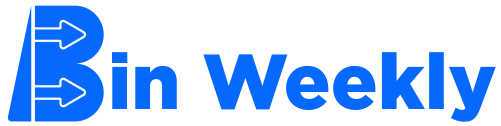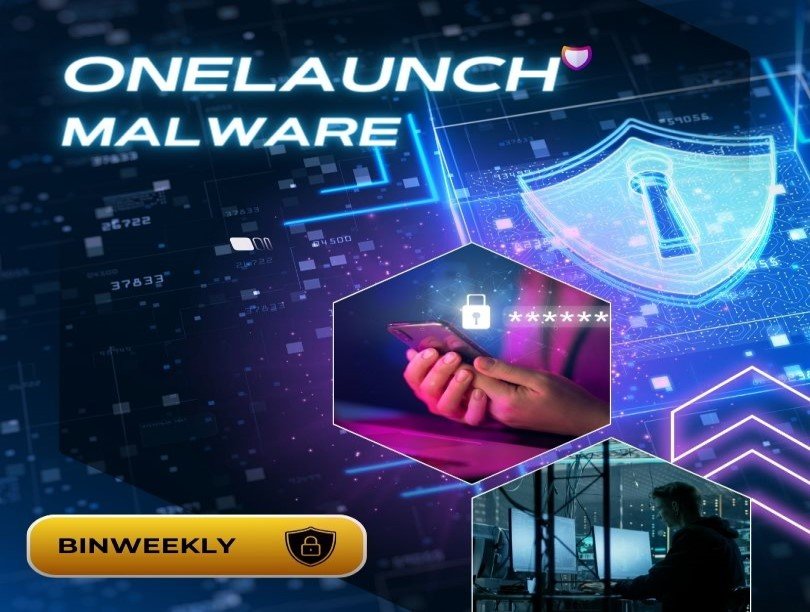“Is OneLaunch malware?” This question has sparked considerable debate among Windows users and security experts. OneLaunch, a software tool designed to enhance the user experience by customizing the desktop and providing easy access to frequently used applications, has attracted praise and criticism. This article delves into the controversy, examining the benefits and potential risks of OneLaunch.
What is OneLaunch?
OneLaunch markets itself as a personalized dashboard that overlays the Windows desktop, offering quick access to apps, bookmarks, daily weather updates, and news. With over 5 million active users, the developers claim it simplifies desktop navigation and boosts productivity.
Benefits of OneLaunch
Proponents of OneLaunch highlight several advantages:
- User-Friendly Interface: A streamlined design intended to make navigation easier.
- Quick Access: Direct links to frequently used applications and websites.
- Customization: Options to personalize the dashboard to fit individual preferences.
Controversies Surrounding OneLaunch
Despite its purported benefits, OneLaunch has faced significant backlash over how it is installed and its potential impact on user privacy.
Installation Concerns
Critics argue that OneLaunch often bundles with other software, leading to accidental installations. Research indicates that about 20% of OneLaunch downloads include additional programs installed without explicit user consent, raising red flags about transparency and user autonomy.
Changes to System Settings
Users have reported unauthorized modifications to their browser settings, such as changes to the homepage or default search engine. With over 3,000 complaints on various forums, these unexpected changes have contributed to OneLaunch being labeled a Potentially Unwanted Program (PUP) by more than ten reputable security firms, including Avast, Bitdefender, and McAfee.
Is OneLaunch Malware?
While OneLaunch is not classified as malware, its behavior aligns with many PUPs. It does not directly harm your computer but can be intrusive and unwelcome. The bundling practices and unauthorized setting changes are particularly concerning, leading some users to mistakenly refer to it as “OneLaunch malware” or “OneLaunch.exe malware.”
How to Remove OneLaunch
If you find OneLaunch more of a nuisance than a help, here are the steps to remove it:
- Uninstall OneLaunch:
- Open the Control Panel or Settings menu.
- Navigate to “Uninstall a program” or “Programs and Features.“
- Select OneLaunch and click “Uninstall.”
- End Related Processes:
- Use Task Manager to terminate any OneLaunch-related processes.
- Clean Up System Files:
- Remove any OneLaunch entries from the Hosts file, Startup list, and Task Scheduler.
- Registry Cleanup:
- Search the Registry for any leftover OneLaunch files and delete them.
- Browser Extensions:
- Check and remove any OneLaunch-related browser extensions.
- Scan with Security Software:
- Run a scan using reputable security software to ensure all OneLaunch components are removed.
Staying Safe Online
To protect yourself from potentially unwanted programs like OneLaunch, follow these best practices:
- Download Carefully: Only download software from official websites or trusted sources.
- Read Terms: Pay attention to the installation process and read the terms and conditions to avoid unwanted bundled software.
- Regular Scans: Use reliable antivirus and anti-malware programs to regularly scan your computer.
- Keep Software Updated: Ensure that all your software, including security tools, is up to date to protect against vulnerabilities.
Educating Users
Raising awareness about programs like OneLaunch is essential. Educate yourself and others on recognizing and handling PUPs. Knowledge is a powerful tool in maintaining a secure and efficient computing environment.
Conclusion
Understanding the complexities of OneLaunch is crucial before deciding to install or remove it. While it offers features that enhance desktop navigation, the potential privacy risks and unwanted changes to system settings warrant careful consideration. Always download software from trusted sources and stay vigilant about the permissions and settings you agree to during installation.
You can make the best decision for your digital safety and user experience by staying informed and cautious.